Workbench Kanban
This function allows users to quickly view the status of their pull signal parts.
ACCESS INSTRUCTIONS
From the Demand option on the SupplyWEB navigation menu, select Kanban; choose the Workbench option and the following screen will appear:
Workbench
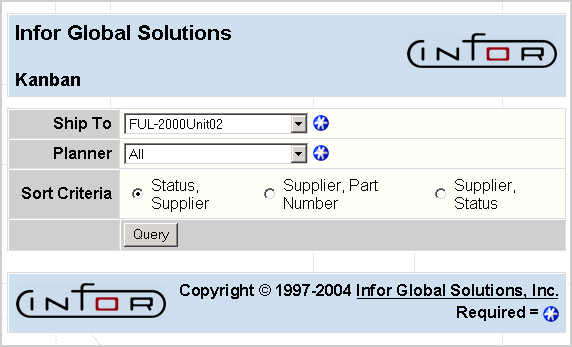
FIELD DEFINITIONS
Ship To
The drop down list is created from the Suppliers and Ship-To instances that are assigned to the active User ID (i.e., the User ID for the current session). Suppliers and Ship- To instances are assigned to User IDs in Administration.
Selecting a different ship-to refreshes the data (i.e. the data is re-selected from the database).
Planner*
The drop down list is created from the planner codes that are assigned to part numbers displayed. The part number list is selected based on the Ship-To and Planner Code selected in the previous step.
The drop down list may contain the following items:
- All Planners—This is the default.
- A specific Planner Name—Use this to select only those parts for which a particular planner is responsible. The Planner Code is assigned to at least one of the parts listed.
- No Planner—Indicates that there are parts with no planner code assigned to them.
- Not On File—Identifies a data integrity issue; the planner code data may be corrupt.
Sort Criteria
There are three ways to sort the list of parts:
- Kanban by Status and Supplier: Parts are first grouped by status number and then by supplier.
- Kanban by Supplier and Part: Parts are first grouped by supplier and then by part number.
- Kanban by Supplier and Status: Parts are first grouped by supplier and then by status number.
When a different sort order is selected, the data is only re-sorted; it is not refreshed.
- If a refresh of the data is desired, click the Refresh button on the Internet browser.
PROCESSING INSTRUCTIONS
Click Query to continue and the following screen will appear:
Workbench Display
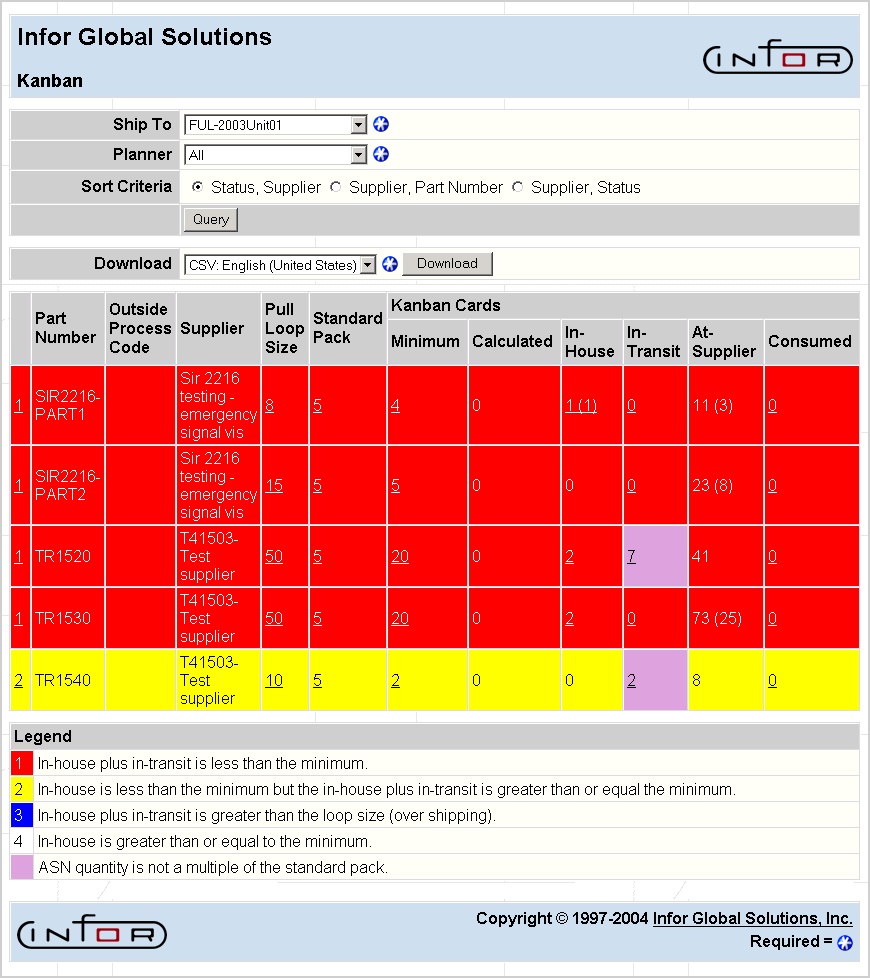
FIELD DEFINITIONS
Part Number
Identifies the pull signal parts.
Outside Process Code
This will associate with a part, when applicable.
Supplier
The supplier of the part.
Pull Loop Size
The size of the loop used to calculate the number of signals.
Note: You can configure SupplyWEB to send an e-mail notice when kanban signals are either set up for the first time or replenished. The e-mail address for kanban is specified on the Kanban Maintenance Screen, under the Pull Loop Size, Standard Pack, or Minimum Qty columns. Click on the quantity link in one of those columns and the Kanban Maintenance Screen is displayed.
Click Pull Loop Size* for further information.
Standard Pack
The standard number of parts per container.
Click Standard Pack* for further information.
Kanban Cards
- Minimum—This is the absolute minimum number of signals (standard packs) that you want on-hand in your facility at any given time. Click Minimum* for further information.
- Calculated—The total calculated signals, based on the loop size standard pack.
- In-House—The total number of signals that are available to be consumed. Mouse-over this field to see the last date and time a signal was unconsumed and parts were received. Click In-House* for further information.
- In-Transit—This shows the total number of signals that are in-transit. Click In-Transit for further information.
- At-Supplier—The total number of signals that have been sent to the supplier.
- Consumed—This is the total number of signals that have been consumed through Consume Pull Signal process. Mouse-over this field to see the last date and time a signal was consumed. Click Consumed* for further information.
Legend
- Red—Represents parts for which the In-House and In-Transit is less than the minimum.
- Yellow—Represents parts for which the In-House is less than the minimum and the sum of In-House plus In-Transit is greater than or equal to the minimum.
- Blue—Represents parts for which the In-Transit amount is greater than the Loop Size.
- White—Represents parts for which the In-House is greater than or equal to the minimum.
- Purple—Represents parts for which the ASN quantity is not a multiple of the Standard Pack.
Note: * These fields are not available to suppliers, but only to system administrators and internal personnel.
PROCESSING INSTRUCTIONS
From the combo box, you may select to download this information in XML format, CSV format (language-specific), or directly to a Microsoft Excel spreadsheet. Once you have selected the format for the data, click on the Download button.