Add Item
This screen enables the user to enter detailed information regarding the part.
The Add Item process varies for companies using unique pull signals. Click here to view the associated documentation for adding items when using unique pull signals.
Add Item
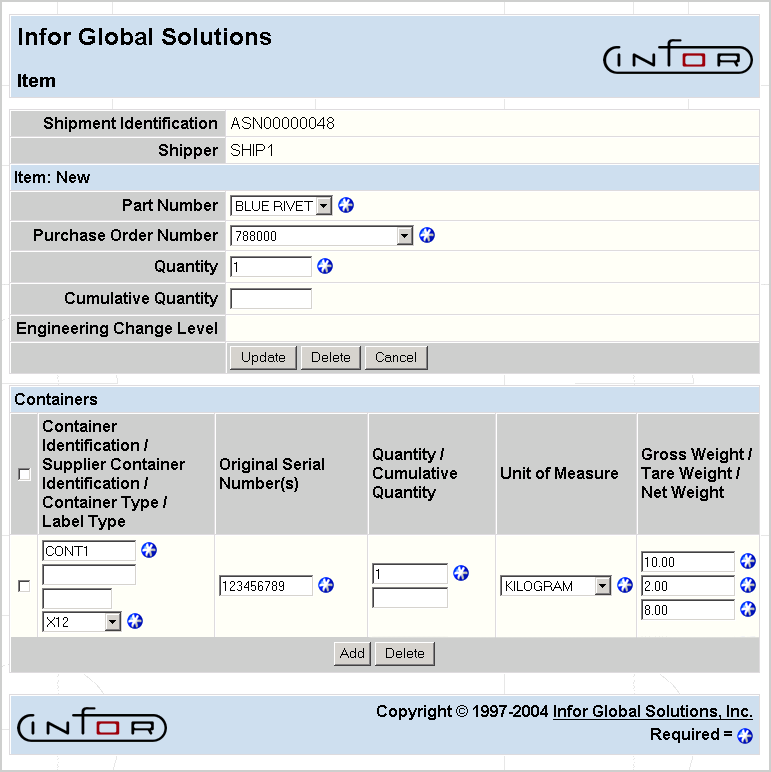
FIELD DEFINITIONS
Shipment Identification
The unique identification number given to this shipment. This is generated by the system once a new shipment is updated.
Shipper
The unique shipper number for the shippers on the ASN.
Item: New
- Part Number—The part that is being shipped.
- Purchase Order Number—Purchase order against which the part is being shipped.
- Quantity—The part's quantity for the shipper.
- Cumulative Quantity—The total shipment quantity for this part.
- Engineering Change Level—The engineering level of the part that is being shipped.
Containers
- Container Identification—The identification number given to each type of container. You may have more than one container with the same ID, as long as the serial number for each container on the ASN is unique.
- Supplier Container Identification—The identification number given to a container by the supplier.
- Original Serial Number(s)—The unique number identifying a container on a shipment. This number may be printed on a barcode label and affixed to the container for shipment. If you generate serial numbers automatically, this field will display all the serial numbers originally assigned to containers on this shipment, whether or not the containers have already been received.
- Container Type—The type of container on the shipment.
- Label Type—The type of label to be used when shipping this item. The choices are X12, KLT VDA, VDA, or Odette.
- Quantity—The quantity of parts in the container.
Note: If you generate serial numbers automatically, this field represents a standard container quantity. An additional filed (Number of Containers) will appear, and you may add multiple containers to achieve the shipment quantity. If you assign serial numbers manually, SupplyWEB places each container on its own line of the ASN.
- Cumulative Quantity—The total number of parts on the shipment.
- Number of Containers to be Received—The number of containers that are yet to be receive.
Important! If the serial numbers were automatically assigned, all of the serial numbers will appear in the Original Serial Numbers field, whether or not they have already been received. If the serial numbers were assigned manually, only those serial numbers that have not yet been received will display.
- Unit of Measure—The weight unit of measure for this container.
Note: If the shipping UOM is changed, the weight fields (Gross, Tare, Net) will be cleared in order to re-enter the correct data.
- Gross Weight—The total weight of the container plus the total weight of the parts.
- Tare Weight—The total weight of the container.
- Net Weight—The total weight of the parts (the gross weight minus the tare weight).
PROCESSING INSTRUCTIONS
Select Update to update the Advance Shipment Notices and print any shipping documents.
Important! If SupplyWEB is configured to auto-generate serial numbers, these serial numbers will be created when you update the ASN. Consequently, you will not be able to change the number of containers within the Number of Containers to be Received field. If you wish to add containers after you have updated the ASN, you must click on the Add button within the Containers section.
Click on the Delete button within the Item: New section to delete the item from the ASN.
Click on the Add Tare button within the Item: New section to add a tare to the ASN.
Click on the Add button within the Containers section to add a container to the ASN. If you assign serial numbers manually, each container will appear on its own line in the ASN, and must be added individually. When auto-generating serial numbers, you may specify the number of containers in the Number of Containers to be Received field that appears.
To delete a container from the ASN, check the box next to the container(s) you wish to delete, and click on the Delete button to delete the container from the shipper.
Select Cancel to void adding the item.