Add Item—Unique Pull Signals
This screen enables the user to enter detailed information regarding the part. The following describes the process for those companies using unique pull signals.
Add Item
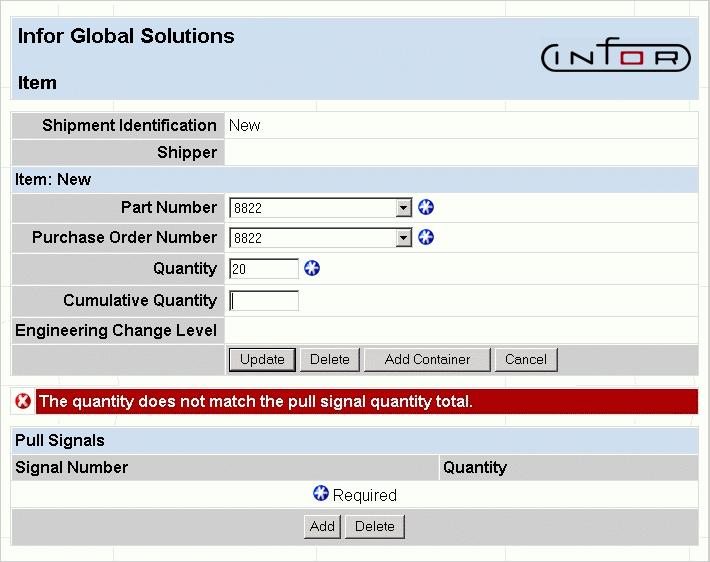
FIELD DEFINITIONS
Shipment Identification
The unique identification number given to this shipment. This is generated by the system once a new shipment is updated.
Shipper
The unique shipper number for the shippers on the ASN.
Item: New
- Part Number—The part that is being shipped.
- Purchase Order Number—Purchase order against which the part is being shipped.
- Quantity—The part's quantity for the shipper.
- Cumulative Quantity—The total part's quantity for the shipment.
- Engineering Change Level—The engineering level of the part that is being shipped.
Pull Signals
- Signal Number—The signal number to be added/deleted.
- Quantity—The part quantity associated with the signal number.
PROCESSING INSTRUCTIONS
Select Update to update the Advance Shipment Notices and print any shipping documents.
Select Delete to delete the item from the shipper.
Select Add Container to add a container to the shipper for this item.
Select Cancel to void adding the item.
Click on the Add button under the Pull Signal area to add Pull Signals. The following screen will appear:
Pull Signals
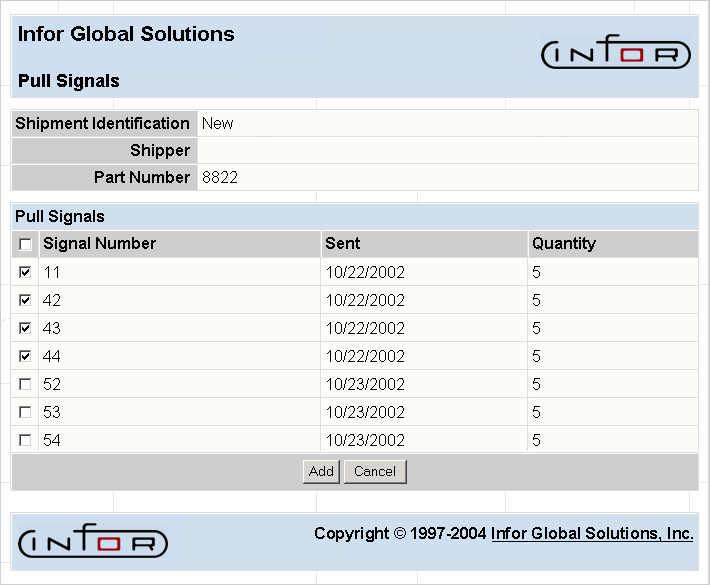
FIELD DEFINITIONS
Shipment Identification
The shipment ID for the associated item.
Shipper
The shipper number for the associated item.
Part Number
The part number for this item.
Pull Signals
- Signal Number—The number given the signal.
- Sent—The date the signal was sent.
- Quantity—The item quantity for the pull signal.
PROCESSING INSTRUCTIONS
Select the checkbox of the signals to be added to the shipment and click the Add button. To select all the signals, click the checkbox next to the Signal Number heading. Clicking the Add button proceeds to the Item screen (below), which will show the pull signals selected for this part.
Click Cancel to exit out of the function without adding pull signals.
