Messages
The Messages function allows you to display and/or print selected messages sent to you by your SupplyWEB customer.
ACCESS INSTRUCTIONS
Under the General section, select Messages from the SupplyWEB navigation menu. The following screen will appear:
Messages
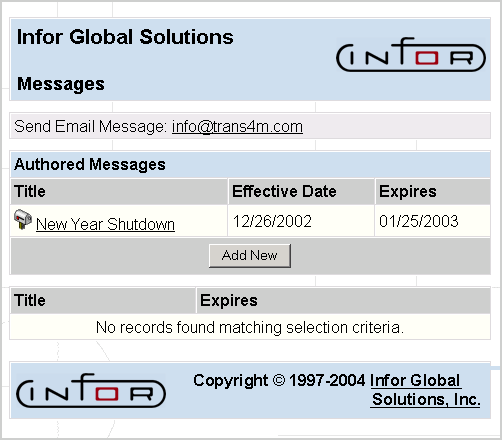
Any active messages on your site will be listed on this page. A raised flag on the mailbox indicates that the message subject has not yet been read.
PROCESSING INSTRUCTIONS
To add a message (available only to Administrators), click on the Add New button. Click on a specific message to view it. The following screen will appear:
View Messages
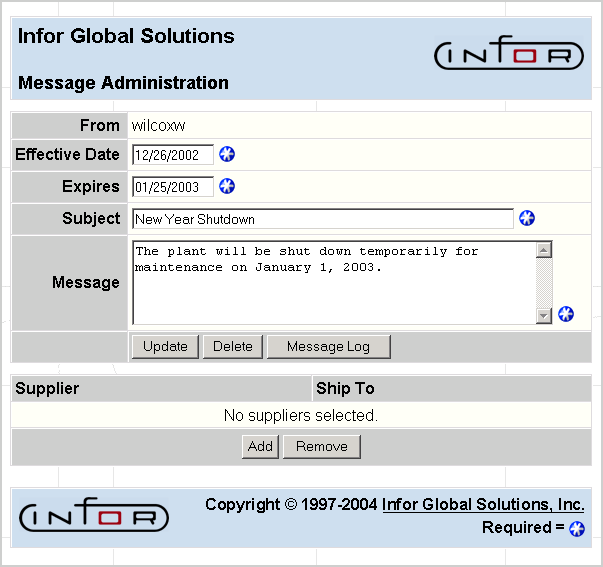
FIELD DEFINITIONS
From
The name of the company sending the message will display.
Posted
The date on which this message was originally sent will display.
Expires
The date on which this message will expire (i.e., when it will no longer appear) will display.
Send Email Messages
The email address for replying to the sender of the message.
The message body will display within the text box.
PROCESSING INSTRUCTIONS
Click Back to return to the main Messages screen, or use the Internet browser's print function to print the message. You may send e-mail messages to reply to the sender of the message.
You do not need to delete messages from your site; they will disappear on the message's expire date. Your SupplyWEB customer administrator posts specific beginning and ending dates on each message.