Barcode Label Print Settings
The Barcode Label Print Settings area allows you to determine the print stock and layout of barcode labels. Three barcode label types are supported within SupplyWEB: Kanban, VDA and X12.
ACCESS INSTRUCTIONS
From the Miscellaneous option on the SupplyWEB navigation menu, select Barcode Label Print Settings. The following screen will appear:
Barcode Label Print
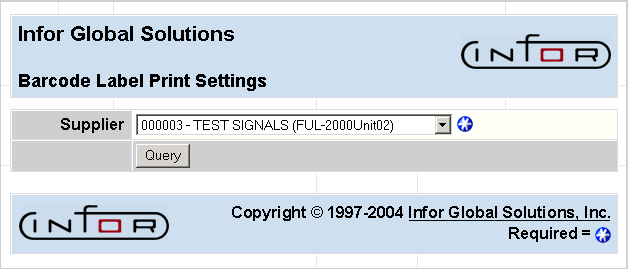
PROCESSING INSTRUCTIONS
Select a supplier from the drop-down list, and click the Query button to view their barcode print label settings.
Barcode Label Print Settings
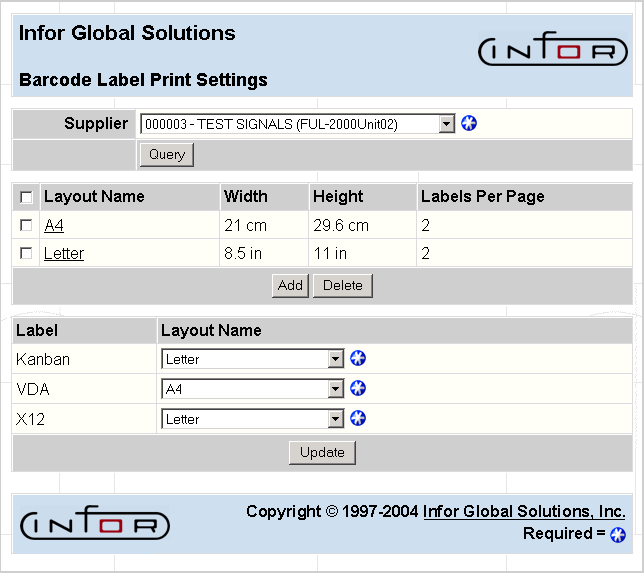
FIELD DEFINITIONS
Supplier
The supplier to whom the layout applies will display.
Layout
The name given the layout that possesses the displayed attributes. Two layout types, A4 and Letter, are default layout types and cannot be deleted.
Width
The width dimension of the stock used for the layout type.
Height
The height dimension of the stock used for the layout type.
Labels per Page
The number of labels to be printed per page of label stock.
Label
The labels supported by the system for printing. Valid layout types are Kanban, VDA and X12.
Layout
The selected layout for the label.
PROCESSING INSTRUCTIONS
Select a layout name to modify its settings.
Click on the Add button to add a layout to the list.
To delete a layout, check the box next to the layout and click on the Delete button. To select all the layouts, check the box next to the Layout Name field heading.
Important! Selecting either A4 or Letter for deletion will restore these layout types to their default settings. These are permanent layout types that cannot be deleted from the list.
Click the Update button to update the system with any changes and exit the function.