Add Shipper
This screen lets the user enter details pertaining to an individual shipper on an Advance Shipment Notice (ASN).
ACCESS INSTRUCTIONS
From the Shipping option on the SupplyWEB navigation menu, select Advance Shipment, then choose the Advance Shipment Maintenance item. Once within this screen, select the Add Shipper button, and the following screen will appear:
Add Shipper
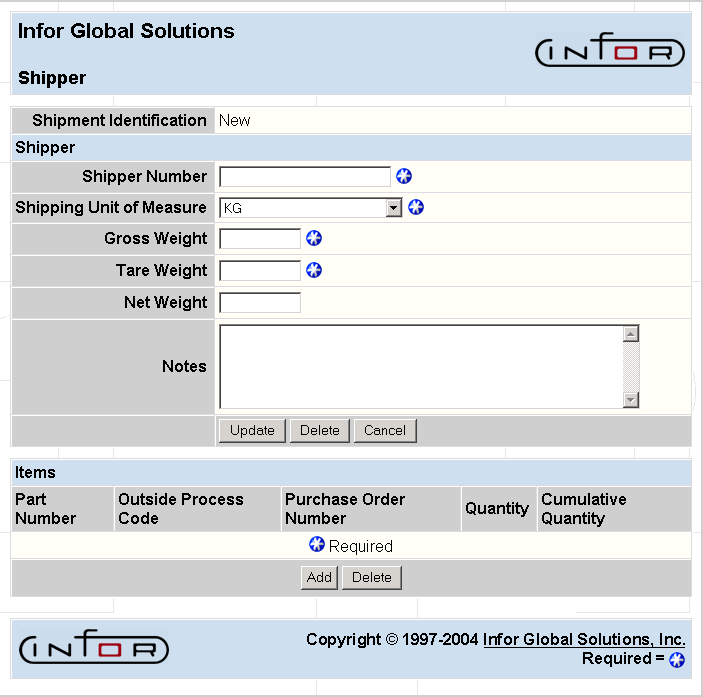
FIELD DEFINITIONS
Shipper
- Shipper Number—The shipper number.
- Shipping Unit of Measure—The weight unit of measure for items on this shipper. The shipping UOM can be either kg. or lb. If lb. is selected, the weights will be converted back to kg. once all the weights are entered. This is true for all levels of the ASN (Header, Shipper or Container level).
Note: If the shipping UOM is changed, the weight fields (Gross, Tare, Net) will be cleared in order to re-enter the correct data.
- Gross Weight—The gross weight of the items on this shipper.
- Tare Weight—The weight of the docking materials.
- Net Weight—The difference of GROSS WEIGHT-TARE WEIGHT.
- Notes—Any notes about the shipment.
Item
- Part Number—The part number that is on the shipper.
- Outside Process Code—Outside process code, if applicable.
- Purchase Order Number—Purchase order number against which the part is being shipped.
- Quantity—The quantity of the part on this shipper.
- Cumulative Quantity—Cumulative quantity of the part for the shipment.
PROCESSING INSTRUCTIONS
Select Update to update the Advance Shipment Notices and print any shipping documents.
Select Delete to delete the shipper.
Select Cancel to cancel the creation of this Shipper.
Select Add within the Item area to add an item to the shipper.
Select Delete to delete an item from the shipper.