Create Shipment
The Create Shipment function allows you to create new Advance Shipment Notices.
ACCESS INSTRUCTIONS
From the Advance Shipment option on the SupplyWEB navigation menu, select Create Shipment and the following screen will appear:
Create Advance Shipping Notice
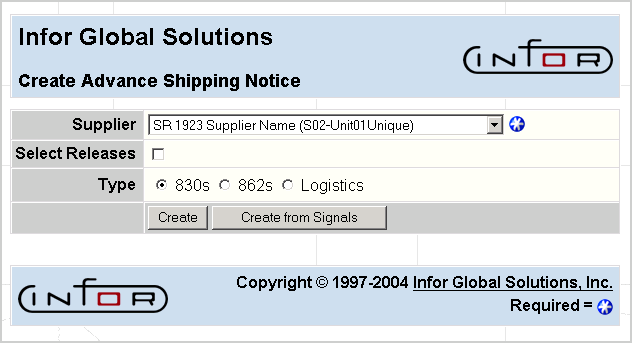
FIELD DEFINITIONS
Supplier
Click the drop-down list box to select the supplier for whom you wish to enter ASN information. Check Select Releases to enter ASNs against a material release. Select the release type you wish to create by clicking on the corresponding radio button.
If you wish to create an ASN from pull signal information, click on the Create From Signals button. You will be taken to the Pull by Signal screen within the Kanban section of the Demand menu. If you wish to create an ASN from the release information, click on the Create button. The following screen will appear:
Advance Shipping Notice
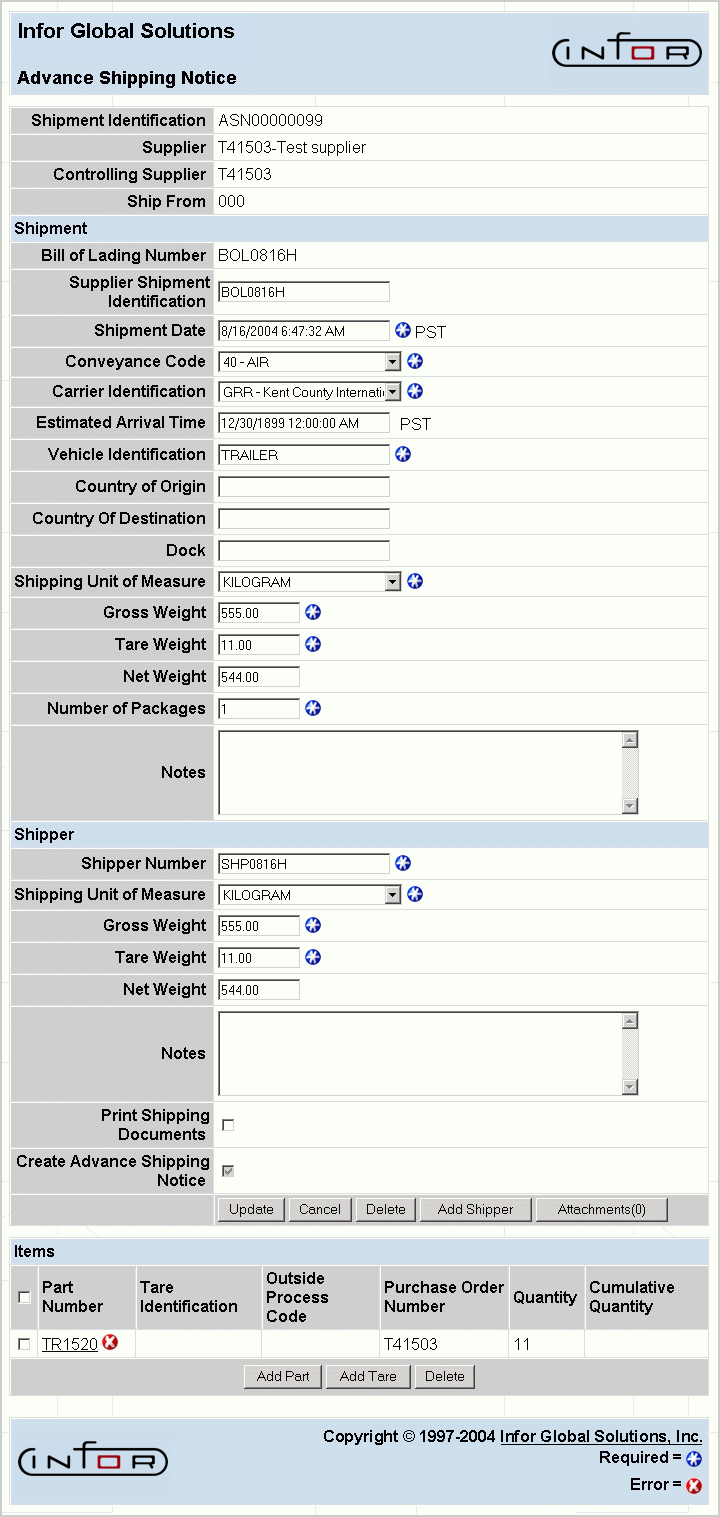
FIELD DEFINITIONS
Shipment Identification
The Shipment ID will be unique for each new ASN that is created.
Supplier
The supplier name.
Controlling Supplier
The supplier identification.
Ship From
The supplier's ship from code.
Shipment
- Bill of Lading Number—The unique number that identifies the shipment.
- Supplier Shipment Identification—An identification the supplier gives to the shipment.
- Shipment Date—Date the items were shipped. The time the items were shipped will also display, with the appropriate time zone displayed to the right of the field.
- Conveyance Code—The code identifying the type of transport that is used to deliver these items.
- Carrier Identification—The name of the carrier company delivering the items.
- Estimated Arrival Time—The time when the shipment is expected to arrive at the ship-to location. This value is calculated automatically using values entered from the Carrier Transit Time Maintenance screen (found under the Miscellaneous menu item).
Note: The time zone setting displayed here is taken from the machine used to log into the current SupplyWEB session.
- Vehicle Identification—The identification of the vehicle, or a tracking number for the items.
- Country of Origin—The country from which the items originated.
- Country of Destination—The country to which the items are being sent.
- Dock—The dock to which the items are to be delivered.
- Shipping Unit of Measure—The weight unit of measure for the items on the shipment. The shipping UOM can be either kg. or lb.
Note: If the shipping UOM is changed, the weight fields (Gross, Tare, Net) will be cleared in order to re-enter the correct data.
- Gross Weight—The total weight of the shipment, including packing materials.
- Tare Weight—The weight of the docking materials.
- Net Weight—The difference of GROSS WEIGHT minus TARE WEIGHT items.
- Number of Packages—The number of unique containers in the vehicle.
- Notes—Any notes about the shipment.
Shipper
- Shipper Number—The shipper number.
- Shipping Unit of Measure—The weight unit of measure for the items on the shipment. The shipping UOM can be either kg. or lb.
Note: If the shipping UOM is changed, the weight fields (Gross, Tare, Net) will be cleared in order to re-enter the correct data.
- Gross Weight—Gross weight of the items on the shipper.
- Tare Weight—Tare weight of the package noted on the shipper
- Net Weight—The difference of GROSS WEIGHT minus TARE WEIGHT on the shipper.
- Notes—Any notes about the shipper.
- Print Shipping Documents—Check here to print shipping documents after the items are sent to their assigned destinations.
- Create Advance Shipping Notice—Check this box if you wish to create the ASN. If you choose to leave this box unchecked, SupplyWEB would stage a shipment and its details without creating the ASN. The Advance Shipment Maintenance screen will display either staged shipments, created advance shipments, or both.
Items
- Part Number—The part number of the item being shipped.
- Outside Process Code—The outside processing code of any item that is being shipped.
- Purchase Order Number—The active purchase order number for the part's supplier.
- Quantity—The quantity being shipped.
Note:
- If there are no release quantities before today (i.e., past quantities), and there is no release quantity for today, only the Past Due quantity is shown.
- If there is a release quantity for today, and it is the first quantity on the release, the quantity shown is the Past Due plus today's first release quantity.
- If there is a release quantity for today and it is not the first quantity on the release, only the quantity for today is shown.
- If none of the above rules apply, then the quantity field will show zero.
- Cumulative Quantity—The current cumulative quantity including this shipment.
PROCESSING INSTRUCTIONS
Select Update to update the Advance Shipment Notice and print any shipping documents.
Select Cancel to cancel the creation of this Advance Shipment Notice.
Select Delete within the Shipment section to delete this ASN. Select Delete within the Items section to delete the items that are checked.
Select Add Shipper to to add another shipper to the Advance Shipment Notices.
Select Attachments to attach files to the ASN. Once files have been attached, the number of attachments will display in parentheses on the Attachments button.
Select Add Part to add a part to the current shipper.
Select Add Tare to add a tare to the current shipper.
PROCESSING EFFECTS
The RPS ASN Header and the RPS ASN Detail files are updated with the new ASN. If any of the items were set up to send emails for ASNs, those emails will be sent. Other RPS files are updated with the ASN information. This also updates SupplyWEB Enterprise.
Staged shipments update the SW_ASN file and not the RPS_ASN_HEADER and RPS_ASN_DETAIL files.