Advance Shipment Maintenance
The Advance Shipment Maintenance function maintains the ASNs.
ACCESS INSTRUCTIONS
From the Advance Shipment option on the SupplyWEB navigation menu, select Advance Shipment Maintenance and the following screen will appear:
Advance Shipment Maintenance
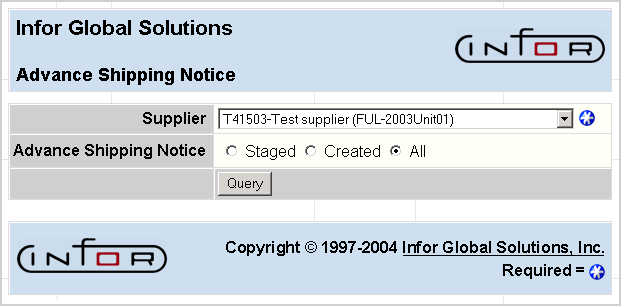
FIELD DEFINITIONS
Supplier
Click the drop-down list box to select the supplier for whom you wish to view advance shipment maintenance information.
Advance Shipping Notice
Select to query against staged shipments, shipments with the ASN created, or all shipments.
PROCESSING INSTRUCTIONS
Click Query to continue, the following screen will appear:
Advance Shipment Maintenance Display
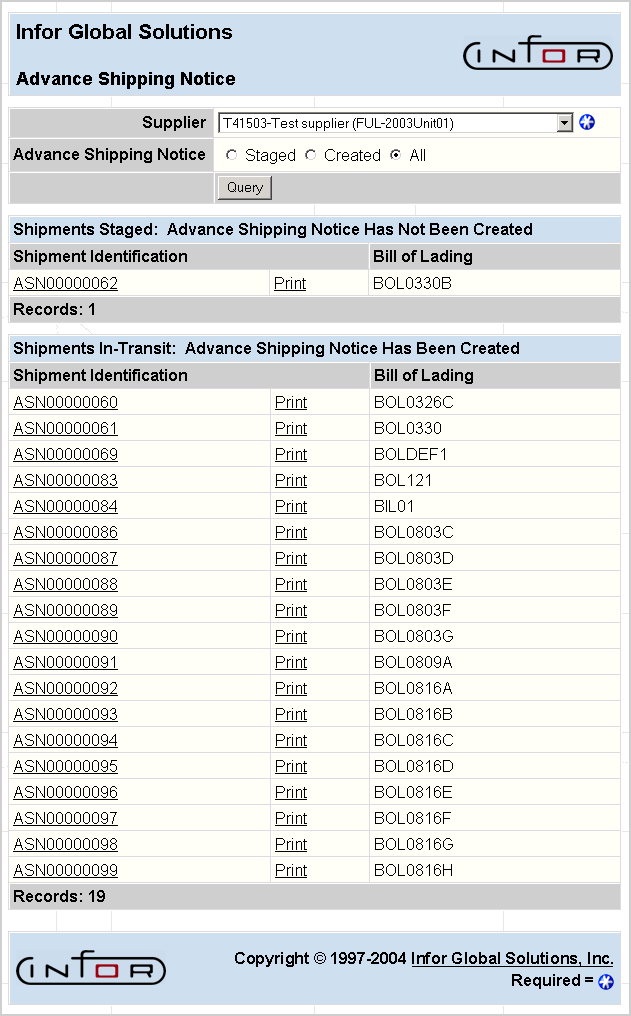
PROCESSING INSTRUCTIONS
Click on Print to view information on printing shipping documents.
Click on the specific Shipment Identification to view its information. A staged shipment is one that was created in SupplyWEB, but the Create Advance Shipping Notice box was not checked at the time the shipment information was entered.
Note: ASNs that have been fully received will be removed from this list. This is also true for customers that receive against ASNs which contain pull-signal parts. Once customers receive all the pull-signals associated with an ASN, that ASN will be removed from the list.
The following screen will appear for a selected shipment:
Advance Shipping Notice
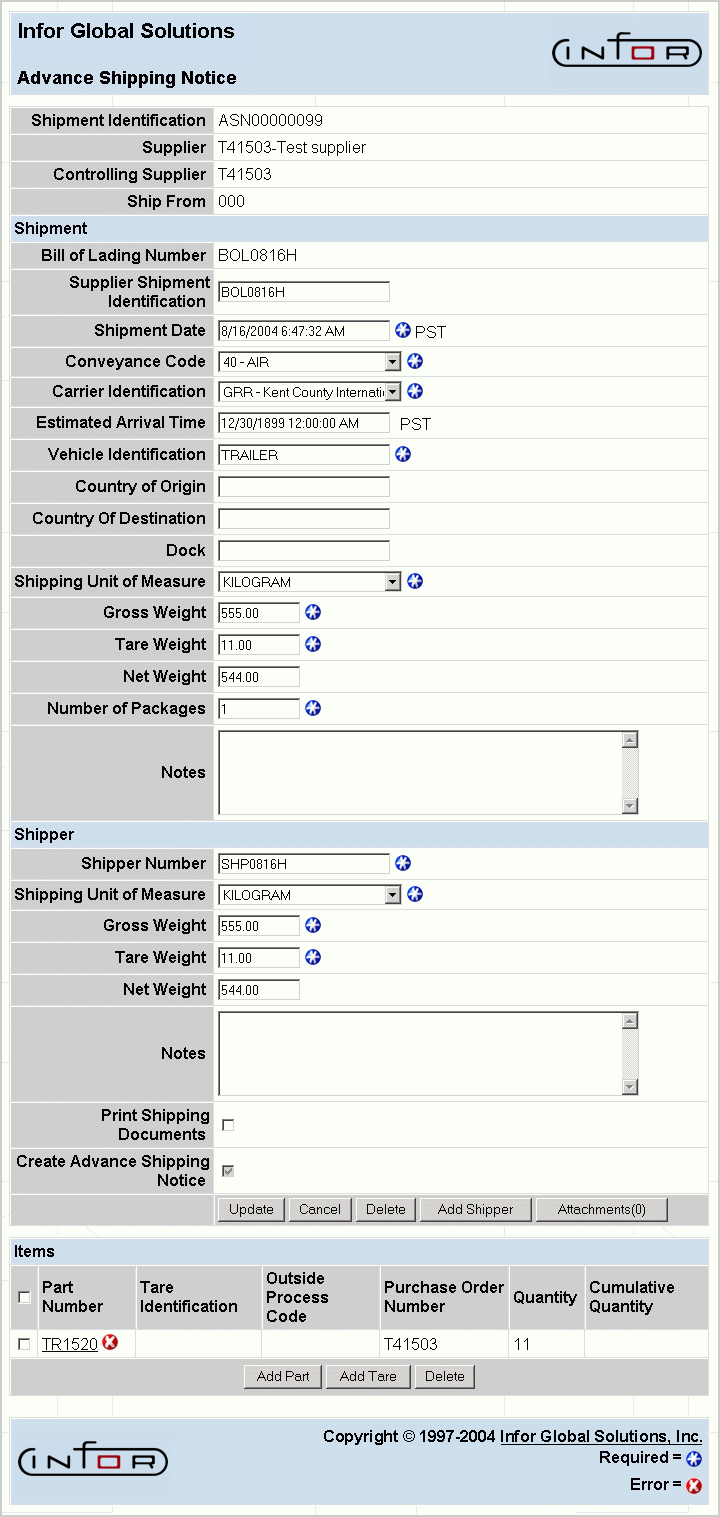
FIELD DEFINITIONS
Shipment Identification
The Shipment ID.
Supplier
The supplier name.
Controlling Supplier
The supplier identification.
Ship From
The supplier's ship from code.
Shipment
- Bill of Lading Number—The unique number that identifies the shipment.
- Supplier Shipment Identification—An identification the supplier gives to the shipment.
- Shipment Date—Date the items were shipped.
- Conveyance Code—The code identifying the type of transport that is used to deliver these items.
- Carrier Identification—The name of the carrier company delivering the items.
- Estimated Arrival Time—The time that the shipment is expected to arrive at the ship-to location. This value is calculated automatically using values entered from the Carrier Transit Time Maintenance screen (found under the Miscellaneous menu item).
Note: The time zone setting displayed here is taken from the machine used to log into the current SupplyWEB session.
- Vehicle Identification—The identification of the vehicle or a tracking number for the items.
- Country of Origin—The country from which the items originated.
- Country of Destination—The country to which the items are being sent.
- Dock—The dock to which the items are to be delivered.
- Shipping Unit of Measure—The weight unit of measure for the items on the shipment. The shipping UOM can be either kg. or lb.
Note: If the shipping UOM is changed, the weight fields (Gross, Tare, Net) will be cleared in order to re-enter the correct data.
- Gross Weight—The total weight of the shipment, including packing materials.
- Tare Weight—The weight of the docking materials.
- Net Weight—The difference of GROSS WEIGHT - TARE WEIGHT.
- Number of Packages—The number of unique containers in the vehicle.
- Notes—Any notes about the shipment.
Shipper
- Shipper Number—The shipper number.
- Shipping Unit of Measure—The weight unit of measure for the items on the shipment. The shipping UOM can be either kg. or lb.
Note: If the shipping UOM is changed, the weight fields (Gross, Tare, Net) will be cleared in order to re-enter the correct data.
- Gross Weight—Gross weight of the items on this shipper.
- Tare Weight—Tare weight of the package noted on this shipper.
- Net Weight—The difference of GROSS WEIGHT - TARE WEIGHT on this shipper.
- Notes—Any notes about the shipper.
- Print Shipping Documents—Check here to print shipping documents.
- Create Advance Shipping Notice—Check this box if you wish to create the ASN for this shipment, but have not already done so from the Create Shipment area. If the shipment is staged and you choose to leave this box unchecked, SupplyWEB would accept other shipment updates, but would not create the ASN.
Items
- Part Number—The part number of the item being shipped.
- Tare Identification—The identification of the tare used for this shipment.
- Outside Process Code—The outside processing code of any item that is being shipped.
- Purchase Order Number—The active purchase order number for the part's supplier.
- Quantity—The quantity being shipped.
- Cumulative Quantity—The current cumulative quantity including this shipment.
PROCESSING INSTRUCTIONS
Select Update to update the Advance Shipment Notice and print any shipping documents.
Select Cancel to cancel the creation of this Advance Shipment Notice.
Select Delete within the Shipment section to delete this ASN. Select Delete within the Items section to delete the items that are checked.
Select Add Shipper to add another shipper to the Advance Shipment Notice.
Select Attachments to attach files to the ASN. Once files have been attached, the number of attachments will display in parentheses on the Attachments button.
Select Add Part to add another part to the current shipper.
Select Add Tare to add a tare to the current shipper.
PROCESSING EFFECTS
The RPS ASN Header and the RPS ASN Detail files are updated with the new ASN. If any of the items were set up to send emails for ASNs, those emails will be sent. Other RPS files are updated with the ASN information.