Logistics Release History
The Logistics Release History function allows you to display releases that were previously sent to SupplyWEB and kept in history.
ACCESS INSTRUCTIONS
From the Release option on the SupplyWEB navigation menu, select History then Logistics Release. The following screen will appear:
History

FIELD DEFINITIONS
Supplier
Click the drop-down list box to select the supplier for whom you wish to view the History Report.
Note: Only the suppliers for whom you have been given access will appear.
From Date
Enter the beginning date for which you want to view the selected supplier's release history information.
To Date
Enter the ending date for which you want to view the selected supplier's release history information.
Part Number
Enter the part number for which you want to view the selected supplier's release history information.
PROCESSING INSTRUCTIONS
Click Query to view the Release History Report for the selected supplier. The following screen will appear:
Release History

PROCESSING INSTRUCTIONS
Select a specific part under Part Number to view its Release History Report. You select a part release by checking the box next to the release's name. If a release has (or has not) been viewed by the supplier, this will be indicated in the Viewed column. Click on the Continue button and the following screen will appear:
Release Information Display
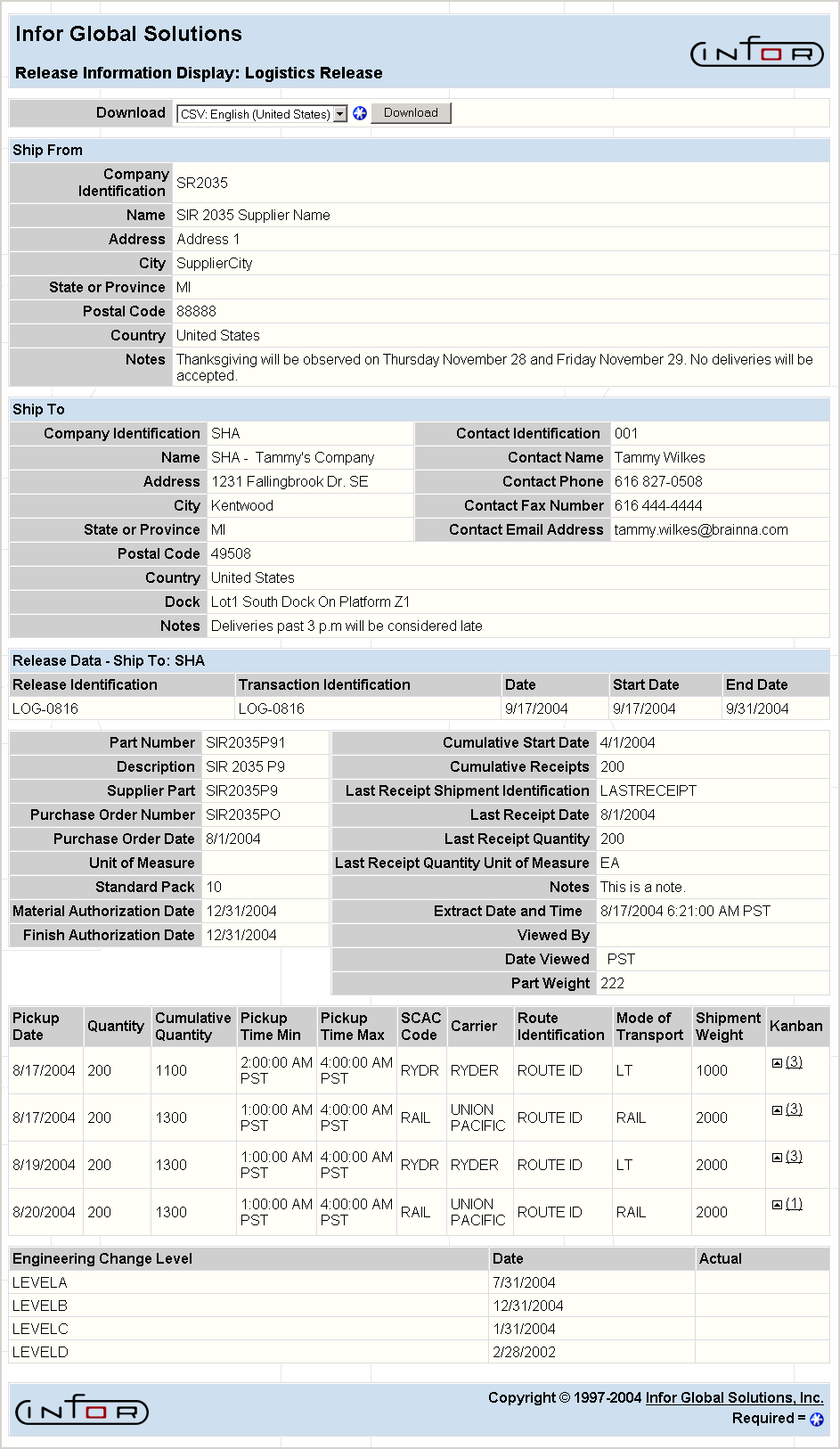
PROCESSING INSTRUCTIONS
The following instructions are provided to assist you in setting your browser to print a Release from SupplyWEB on a single page:
- Click on the Download combo box and select to view the release in XML format, PDF format, or CSV format. This combo box is available from the previous screen as well. You may also choose to download the release to a Microsoft Excel spreadsheet. Notice that you may select the language to use when you view the release in comma delimited format.
Note: When downloading data in CSV format, you must select the language native to the data. When downloading to a Windows machine, you must have a version of Windows which is capable of viewing a CSV file in the selected language.
- Click the Download button to download the release in the format you have selected. If you downloaded the release as a PDF document, use the printing capabilities of Adobe® Acrobat Reader to print the release.
Note: The Extract Date and Time information will only display if the “extract-datetime” tag was present in the data transmission to your system. The "extract-datetime" tag is automatically transmitted in releases originating from the TRANS4M system. The time zone will also display when the date and time are present.