Logistics Release
The Logistics Release function allows you to view information about a selected logistics release.
ACCESS INSTRUCTIONS
From the Demand option on the SupplyWEB navigation menu, select Current Releases then choose Logistics. The following screen will appear:
Release
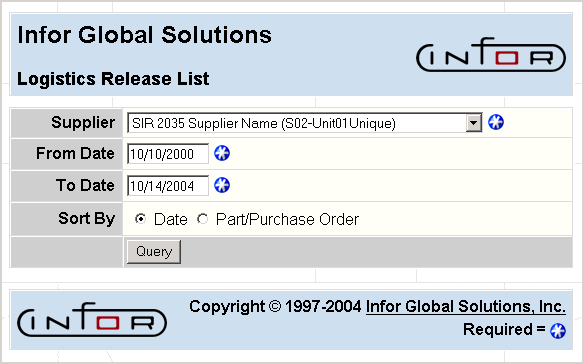
FIELD DEFINITIONS
Supplier
Click the drop-down list box to select the supplier for whom you wish to view releases.
Note: Only the suppliers for whom you have been given access will appear.
From Date/To Date
Enter the beginning and ending dates for which you want to view releases for the selected supplier. Releases created within this range will be selected.
Sort
Select to sort the releases by date or by purchase order number. When sorting by date, the most recent release is listed first. When sorting by purchase order, the releases are listed first by part number (ascending), and then by ascending PO number (alpha-numeric, from left to right).
PROCESSING INSTRUCTIONS
Click Query to view release information for the selected supplier. The following screen will appear:
Release List
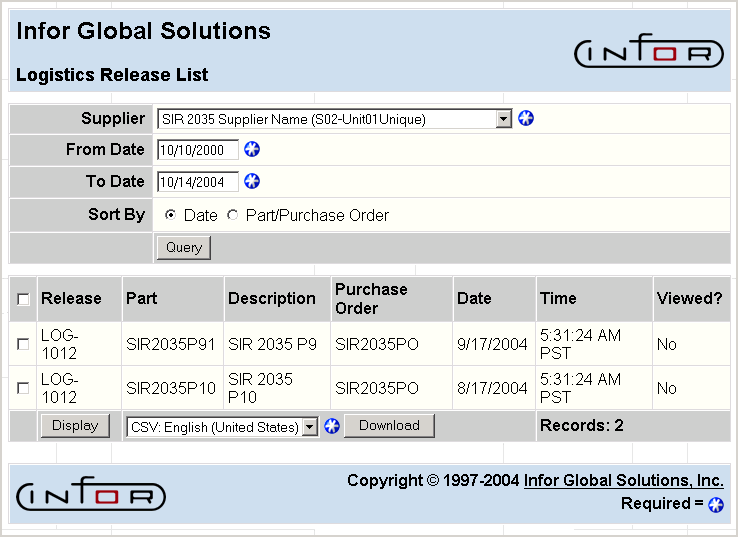
PROCESSING INSTRUCTIONS
To select all releases listed, check the box to the left of the Release heading. To select specific releases, check the box to the left of the desired releases. From the combo box, you may select to download the release in XML format, CSV format (language-specific), PDF format, or directly to a Microsoft Excel spreadsheet. If a release has (or has not) been viewed by the supplier, this will be indicated in the Viewed column.
Click Display to display the release. The following screen will appear:
Logistics Release Display
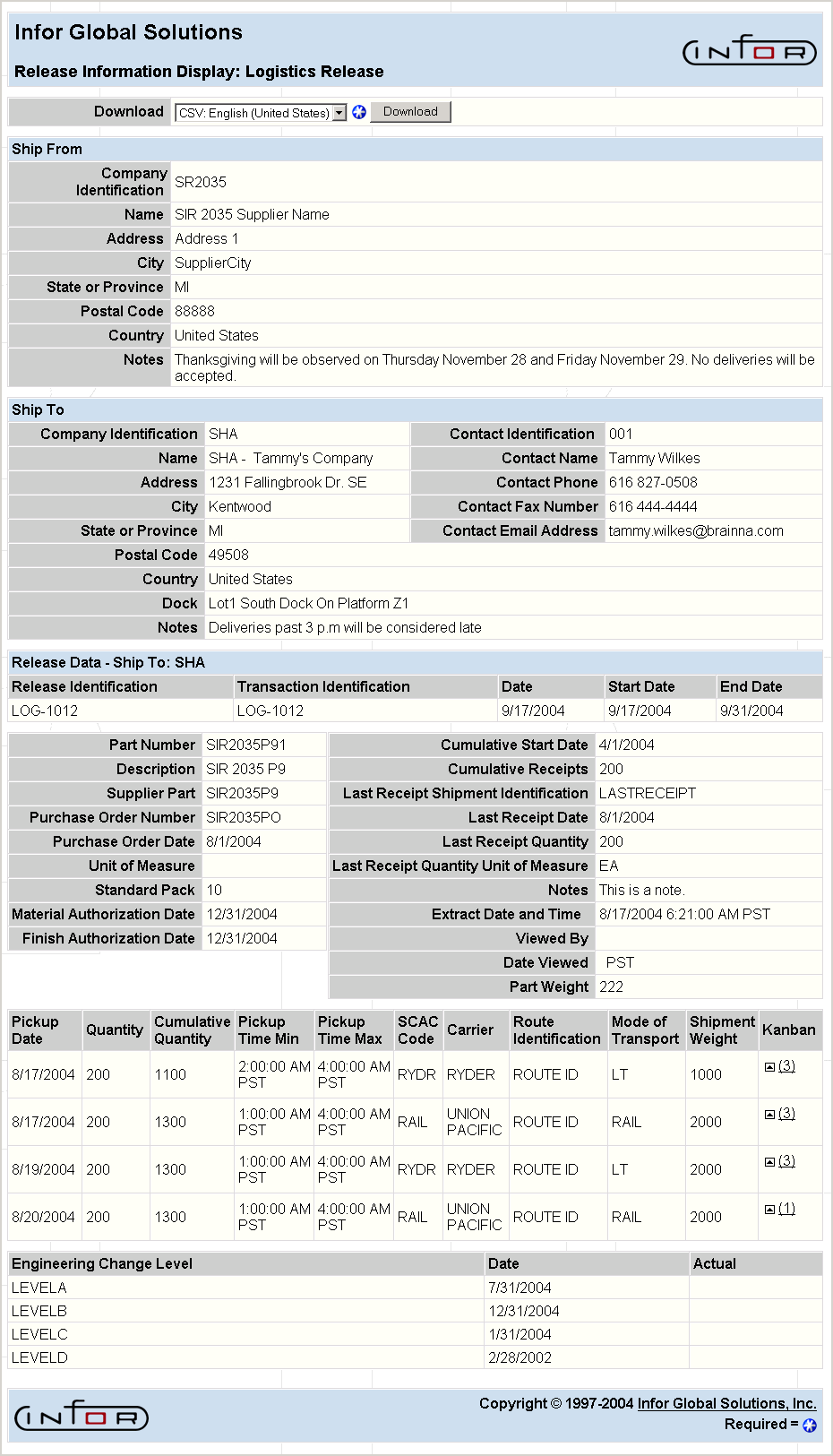
PROCESSING INSTRUCTIONS
The following instructions are provided to assist you in setting your browser to print a Release from SupplyWEB on a single page:
- Click on the Download combo box and select to download the release in XML format, PDF format, or CSV format. You may also choose to download the release to a Microsoft Excel spreadsheet. Notice that you may select the language to use when you view the release in comma delimited format.
Note: When downloading data in CSV format, you must select the language native to the data. When downloading to a Windows machine, you must have a version of Windows which is capable of viewing a CSV file in the selected language.
- Click the Download button to download the release in the format you have selected. If you downloaded the release as a PDF document, use the printing capabilities of Adobe® Acrobat Reader to print the release.
Depending on your setup, different options may be required.
Note: The Extract Date and Time information will only display if the “extract-datetime” tag was present in the data transmission to your system. The "extract-datetime" tag is automatically transmitted in planning releases originating from the TRANS4M system. The time zone will also display when the date and time are present.