Defects
Defective Material Notices (DMNs) are created by your customer in response to the receipt of defective material.
ACCESS INSTRUCTIONS
From the Supplier Performance option on the SupplyWEB navigation menu, select Defects and the following screen will appear:
Defects
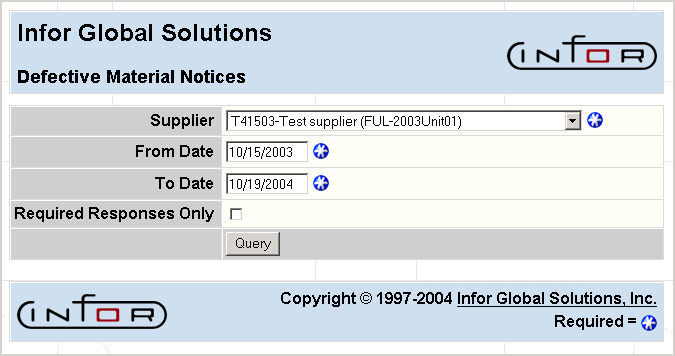
FIELD DEFINITIONS
Supplier
Click the drop-down list box to select the supplier for whom you wish to view defects (DMNs).
From Date
Enter the beginning date for which you want to view the selected supplier's DMNs. DMNs with effective dates within this range will be selected.
To Date
Enter the ending date for which you want to view the selected supplier's DMNs. DMNs with effective dates within this range will be selected.
Required Responses Only
Check this box to view only those DMNs for which a response is required.
PROCESSING INSTRUCTIONS
Click Query to view DMNs for the selected supplier, and the following screen will appear:
Defects Display
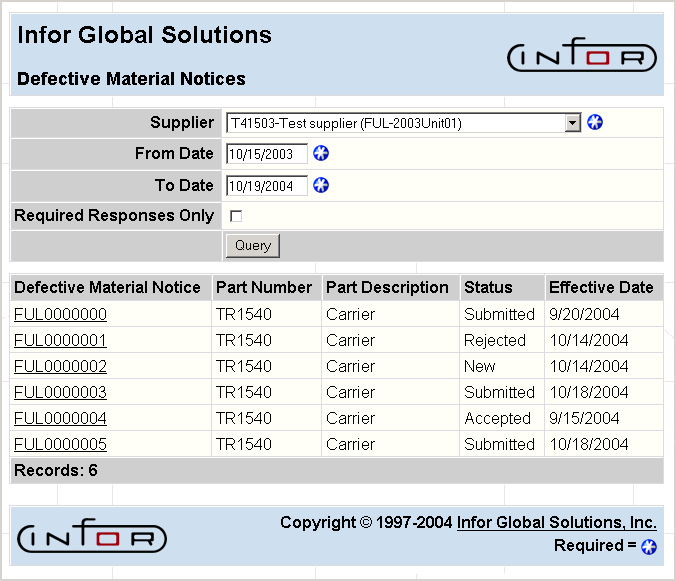
PROCESSING INSTRUCTIONS
Click on the specific Defective Material Notice you wish to view, and the following screen will appear:
Defective Material Notice
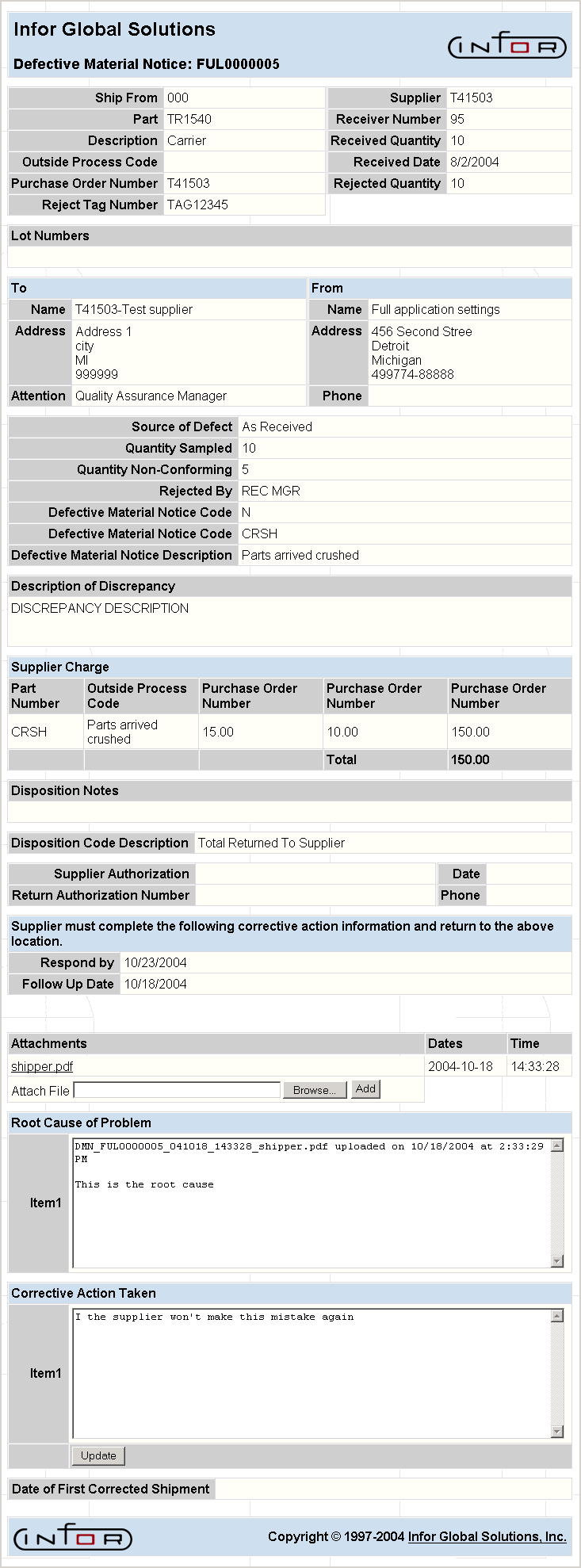
FIELD DEFINITIONS
Ship From
It is the shipment code as defined in the supplier structure.
Supplier
The controlling supplier as defined in the structure.
Part
The part for which the defect has been reported.
Receiver Number
The receiver number assigned when the part was received.
Description
The description of the part.
Received Quantity
The total quantity of the part received.
Outside Process Code
The outside process code as defined in RPS, if applicable.
Received Date
The date for which the quantity was received.
Purchase Order Number
The effective purchase order number.
Rejected Quantity
This is the number of units rejected based on the receiving unit of measure.
Reject Tag Number
This is the user-defined rejection tag number.
To
- Name—The ship to name.
- Address—The ship to address.
- Attention—The contact person responsible for the DMN.
From
- Name—The ship from company name.
- Address—The ship from company address.
- Phone—The phone number of the supplier.
Source of Defect
This could be one of the following:
- As Received
- Accumulated Defects
- Return from Production
- Initial Samples
- Other
Quantity Sampled
The quantity of received material.
Quantity Non-Conforming
The number of units of sampled materials that did not pass the inspection line.
Rejected By
The person reporting the rejection.
Defective Material Notice Code
The DMN code that represents the rejection reported.
Defective Material Notice Description
The description of the above DMN code.
Description of Discrepancy
The description of the problem with the rejected material.
Disposition Code Description
The code specifying the action to take on the rejected material.
- Return to Supplier
- Use as is, Correct Next
- Rework
- Scrap
- Sort
- Other
Supplier Charge
The dollar amount to be charged to the supplier for this problem.
Charge Description
The description of the charges.
Disposition Notes
The description of the disposition process for the material including root cause and corrective action.
Supplier Authorization
The name of the person authorizing the charge.
Date
The date for the location where authorization was given.
Return Authorization Number
The return authorization number assigned by the supplier or the customer.
Phone
The phone number for the person in Supplier Authorization.
Respond By
The date by which a response is expected.
Attachments
The list of files that were attached to this DMN. Suppliers may select and view an attachment from the list by clicking on its link.
Click on the Browse button to access the directory that contains a file you wish to attach. Add the file to the list of DMN attachments by clicking on the Add button.
Note: Once a customer has changed the status of the DMN to "Accepted", attachments can no longer be added to the list.
Root Cause Problem
The description of the detected problem's cause.
Corrective Action Taken
The description of the plan to correct the problem.
Date of First Corrected Shipment
The date on which a shipment was made for the corrected item, based on the action plan.
PROCESSING INSTRUCTIONS
- Click Back to return to the Defective Material Notices screen.
- Use the printing capabilities of your Internet browser to print the DMN.
- To respond to the DMN with a corrective action, use the vertical scroll bar to move down to the action input area.
Click Update to enter this information directly into your customer's database.
lf this supplier part is set up for e-mail notification, an e-mail message will be sent to the customer when the update is made.
To respond to the DMN with corrective action, use the vertical scroll bar to move down to the action input area.
PROCESSING EFFECTS
Whenever a DMN is updated, the DMN files are updated, and an email is sent to the customer as defined in the Email Notification screen.