Pull by Signal
The Pull By Signal function allows you to view pull signal information by signal.
ACCESS INSTRUCTIONS
From the Demand option on the SupplyWEB navigation menu, select Kanban, then select Pull by Signal. The following screen will appear:
Pull by Signal
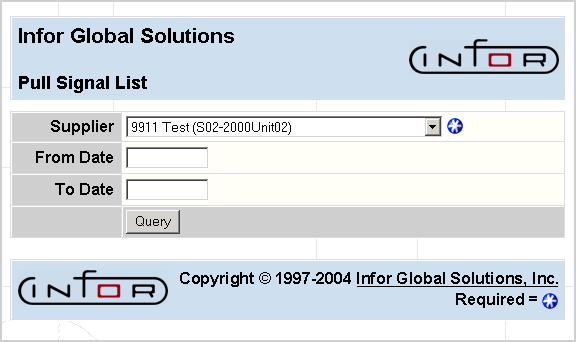
FIELD DEFINITIONS
Supplier
Click the drop-down list box to select the supplier whose pull signal information you wish to view by signal.
From Date
The beginning date for the selection period of signal due dates.
To Date
The ending date for the selection period of signal due dates.
PROCESSING INSTRUCTIONS
Click Query to view pull by signal information for the selected supplier and the following screen will appear:
Pull Signal List
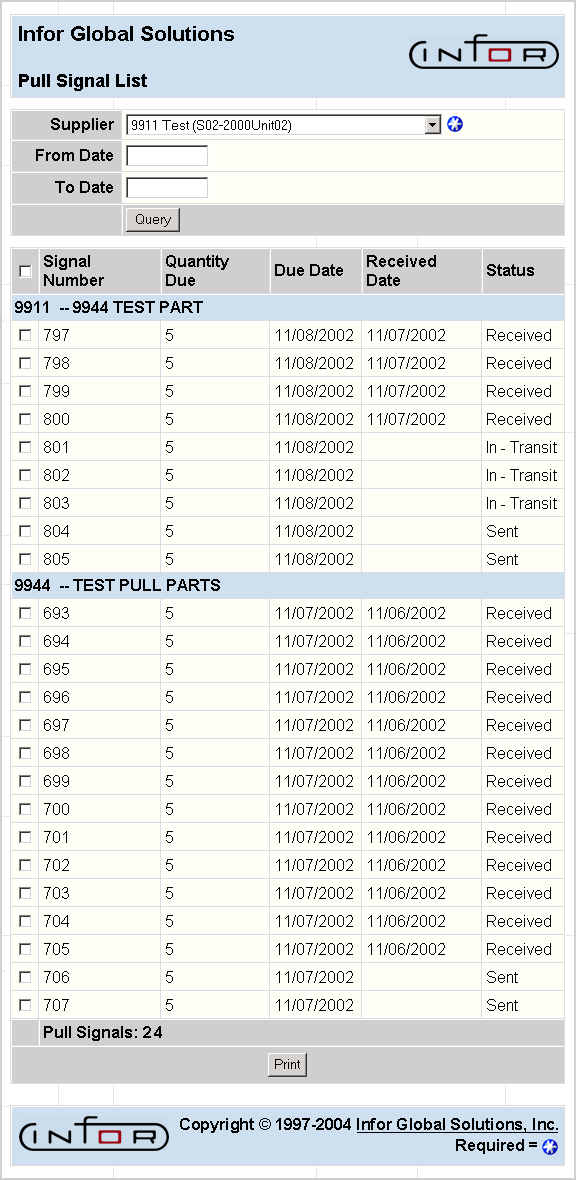
FIELD DEFINITIONS
Signal Number
The signal number will display.
Quantity Due
The quantity due will display.
Due Date
The due date for this signal will display.
Received Date
The date the signal was received will display.
Status
The status for the signal will display, as follows:
- Calculated
- Sent
- Received
- Consumed
Emergency Signal
This column indicates whether or not the signal is an emergency signal. If the box is checked, then the signal is an emergency signal; if the box is unchecked, then the signal is not an emergency signal.
PROCESSING INSTRUCTIONS
To print kanban barcode labels, check the boxes for the signals to be printed and click the Print button.