Email Notification
The Email Notification function allows you to maintain email addresses for customers and suppliers, the email address for your supplier(s) site(s) and the email contacts you use at your customer's site by the part number, supplier performance items, ASN's, and releases.
ACCESS INSTRUCTIONS
From the Miscellaneous option on the SupplyWEB navigation menu, select Email Notification and the following screen will appear:
Email Notification
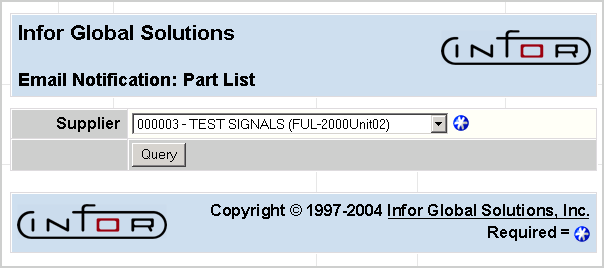
FIELD DEFINITIONS
Supplier
Click the drop-down list box to select a supplier whose email records you would like to edit.
PROCESSING INSTRUCTIONS
Click Query to update the display based on the selected supplier, and the following screen will appear:
Email Notification Part List
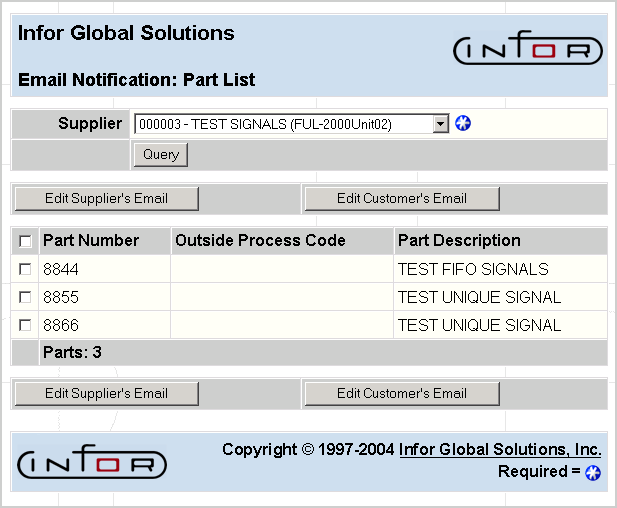
Note: This screen may appear differently than the screen above, based on the user's permissions.
FIELD DEFINITIONS
Supplier
The code for the supplier selected will display.
Edit Supplier's Emails
Click Edit Supplier's Emails to edit the email addresses for the part(s) selected.
Edit Customer's Emails
Click Edit Customer's Emails to edit the email addresses for the part(s) selected.
Note: This field will only appear if the user is an Internal user or Admin user.
Select All
Check this box to select all the parts listed. If you then click Edit Supplier's Emails, all email addresses for the parts checked will be updated.
Part Number
The part number for the supplier selected will display.
Outside Processing Code
If the part displayed is an outside processed part, the outside process code associated with the part will display.
Description
The part's description will display.
Parts:
The part count for the supplier selected will display.
PROCESSING INSTRUCTIONS
Click Edit Supplier's Emails to edit the email addresses for the part(s) selected. Refer to the Supplier Email Notification Address Update screen for further information.
Click Edit Customer's Emails to edit the email addresses for the part(s) selected. Refer to the Customer Email Notification Address Update screen for further information.
If you selected Edit Supplier's Emails, the following screen will appear:
Supplier Email Notification Update
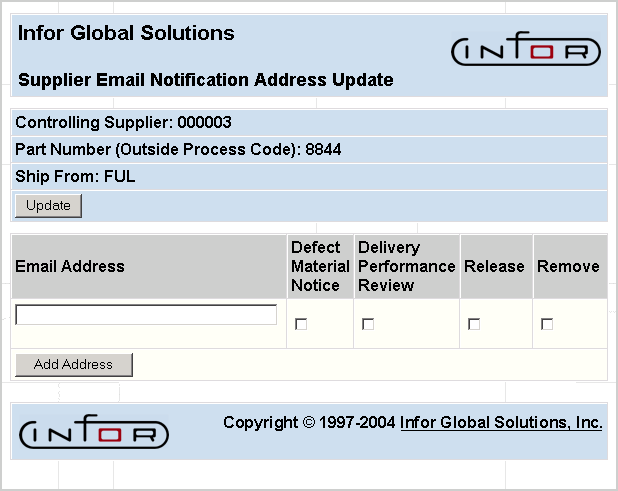
Note: This screen may appear differently than the screen above, depending on the number of parts selected.
FIELD DEFINITIONS
Controlling Supplier
The code for the supplier selected will display.
Part (outside Process Code)
The part numbers selected for the supplier will display, with the associated outside process code in parentheses.
Ship-From
The ship-from for the parts will display.
Email Address
Enter the email address(es) you wish to have notified with messages for the parts displayed.
Defective Material Notice
Check this box if you would like an email sent for the parts listed to the address displayed when a Defective Material Notice is created.
Delivery Performance Review
Check this box if you would like an email sent—for the parts listed—to the address displayed when a Delivery Performance Review is created.
Release
Check this box if you would like an email sent—for the parts listed—to the address displayed when a Material Release is created.
Remove Address
Check this box to remove the selected email address.
PROCESSING INSTRUCTIONS
Click Update to save changes, or Add Address to save the email address entered.
If you checked the Remove Address button, the address will be removed when Update is selected.
If you selected Edit Customer's Emails, the following screen will appear:
Customer Email Notification Update
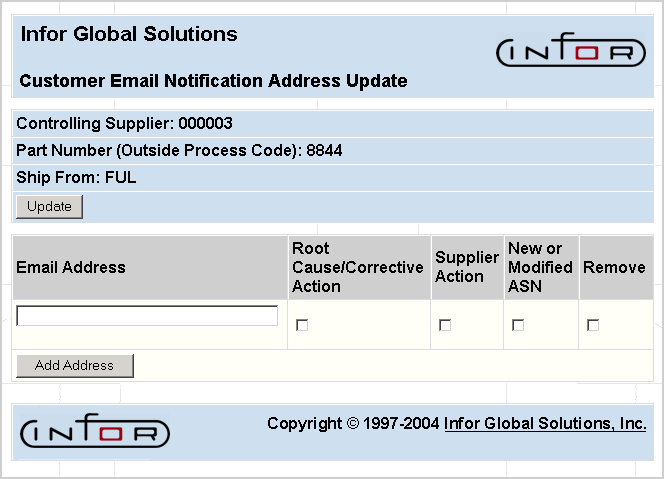
Note: This screen will be available only if the user is an Internal user or an Admin user.
FIELD DEFINITIONS
Controlling Supplier
The controlling supplier will display.
Part (outside Process Code)
The part numbers selected for the customer will display, with the associated outside process code in parentheses.
Ship-From
The ship-from for the parts will display.
Email Address
For the parts displayed, enter the email address(es) you wish to receive messages.
Root Cause / Corrective Action
Check this box if you would like an email sent—for the parts listed—to the address displayed when a Root Cause or Correction Action is created.
Supplier Action
Check this box if you would like an email sent—for the parts listed—to the address displayed when a Supplier Action is created.
New / Modified ASNs
Check this box if you would like an email sent—for the parts listed—to the address displayed when an Advance Shipping Notice is created or modified.
Remove Address
Check this box to remove the selected email address.
PROCESSING INSTRUCTIONS
Click Update to save changes, or Add Address to save the email address entered.
If you checked the Remove Address button, the address will be removed when Update is selected.