By Part
The Pull Signal By Part function allows you to view pull signal information by part.
ACCESS INSTRUCTIONS
From the Demand option on the SupplyWEB navigation menu, select Kanban; choose By Part and the following screen will appear:
By Part
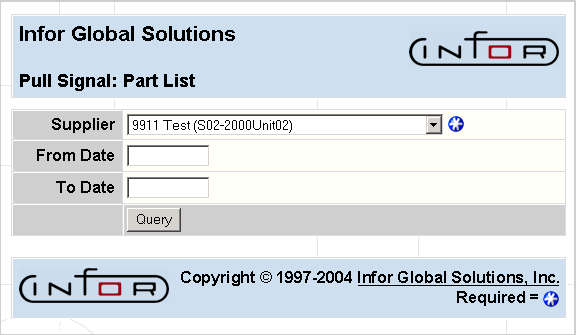
FIELD DEFINITIONS
Supplier
Click the drop-down list box to select the supplier for whom you wish to view pull signal information by part.
From Date
The beginning date for the selection period of signal due dates.
To Date
The ending date for the selection period of signal due dates.
PROCESSING INSTRUCTIONS
Click Query to view pull signal information for the selected supplier by part, and the following screen will appear:
Pull Signal Part List
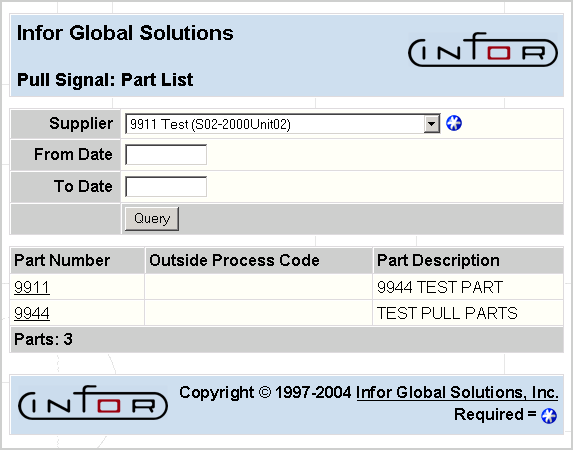
FIELD DEFINITIONS
Part Number
The part number will display.
Outside Process Code
If the part displayed is an outside processed part, the outside process code associated with the part will display.
Part Description
A brief description of the selected part will display.
PROCESSING INSTRUCTIONS
Click on the specific Part Number to view pull signal data by part for a specific part number. The following screen will appear:
Pull Signal Data
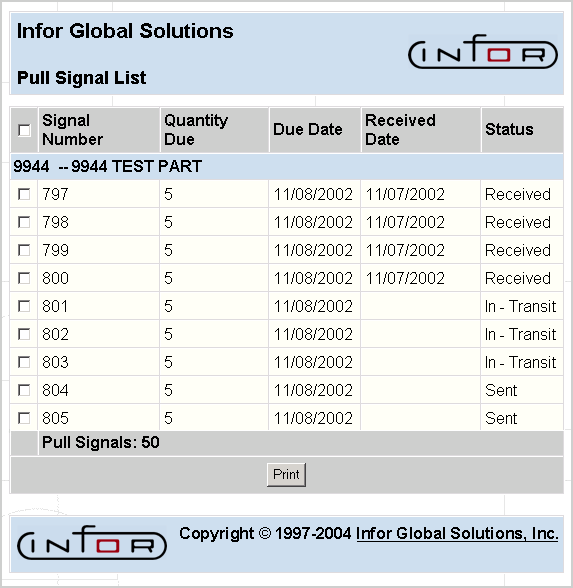
FIELD DEFINITIONS
Signal Number
The signal number will display.
Quantity Due
The quantity due will display.
Due Date
The due date for this signal will display.
Received Date
The date the signal was received will display.
Status
The status for the signal will display as follows:
- Calculated
- Sent
- Received
- Consumed
Emergency Signal
This column indicates whether or not the signal is an emergency signal. If the box is checked, then the signal is an emergency signal; if the box is unchecked, then the signal is not an emergency signal.
PROCESSING INSTRUCTIONS
To print kanban barcode labels, check the boxes for the signals to be printed and click the Print button.