Attachments
This screen allows you to attach additional files to ASNs for upload to SupplyWEB.
ACCESS INSTRUCTIONS
This view may be accessed by clicking on the Attachments button from the Advance Shipping Notice screen.
Attachments
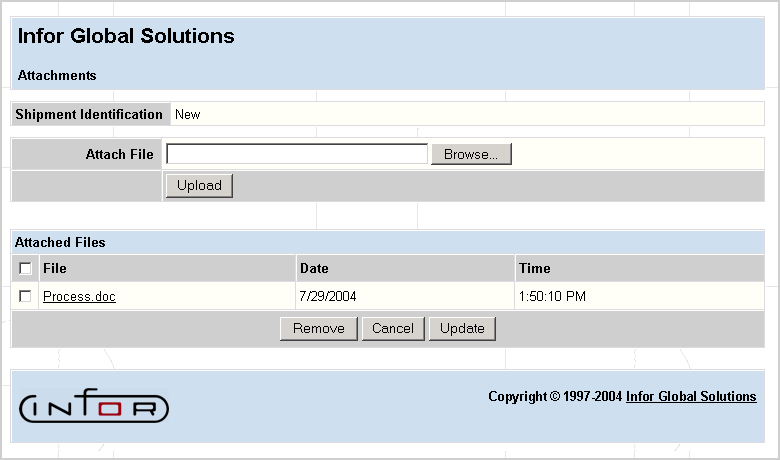
FIELD DEFINITIONS
Shipment Identification
This is the ID for the ASN to which file(s) will be attached.
Attach File
This is where you select the file to attach and upload to the server.
File
The name(s) of the previously attached file(s) will display.
Date
The date that the attached file was uploaded.
Time
The time the attached file was uploaded.
PROCESSING INSTRUCTIONS
Click on the Browse button to launch a Windows Explorer window and select the file you wish to attach.
Click on the Upload button to upload the selected file to the directory specified within Ship-To Setup (part of SupplyWEB Administration). The uploaded file will appear in the list of files already sent to SupplyWEB.
Note: If you upload a file that has the same name as a previously uploaded file, the new attachment will not overwrite the existing file. The date and time stamps are unique for files with the same name, so both files will be present in the attachments directory. This allows other users to open both files and see the revisions that were made.
Mark the check box(es) of the previously attached/uploaded file(s) you wish to remove from the list, and click the Remove button to remove them.
Note: If the ASN to which these files are attached is deleted within SupplyWEB, all files attached to the ASN are also deleted. ASNs deleted within TRANS4M will not delete file attachments.
Click the Cancel button to exit the attachments screen. Your changes will not be made if you choose to cancel.
Click on the Update button to upload a file and/or remove files you marked for removal. You will return to the Advance Shipping Notice screen.
PROCESSING EFFECTS
Warning! Several factors will determine the amount of time it takes to upload or download attachments (server and client configurations, bandwidth, traffic on the lines traveled, etc.). When uploading/downloading large files (greater than 5MB), you may wish to use standard compression methods (i.e., zip the files) to keep file sizes to reasonable limits. A careful evaluation of your capabilities should be made to determine the size limits you wish to enforce for attached files.