Miscellaneous Invoice Entry
The Miscellaneous Invoice Entry function allows you to view, create, and modify open invoices for a selected supplier.
Note: Invoices created through Miscellaneous Invoice Entry are placed on matching hold. After matching hold has been removed by an accounts payable person at the customer site, only the Display mode will be available through this function.
ACCESS INSTRUCTIONS
From the Billing option on the SupplyWEB navigation menu, select Miscellaneous Invoice Entry and the following screen will appear:
Miscellaneous Invoice Entry Main
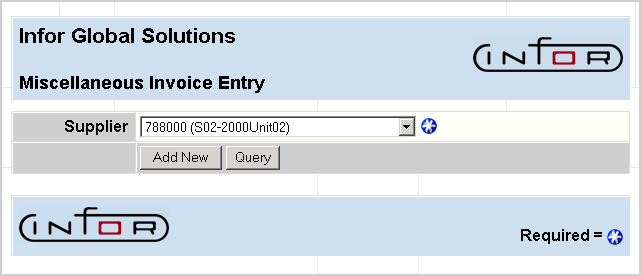
FIELD DEFINITIONS
Supplier
Click the drop-down list box to select the supplier for whom you wish to view invoice information.
Click Query to continue using a current entry, and the following screen will appear:
Miscellaneous Invoice Entry
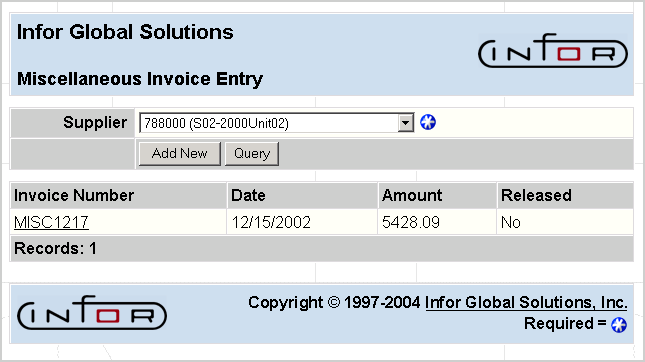
Select the specific Invoice Entry to view, and the following screen will appear:
Miscellaneous Invoice Entry Display
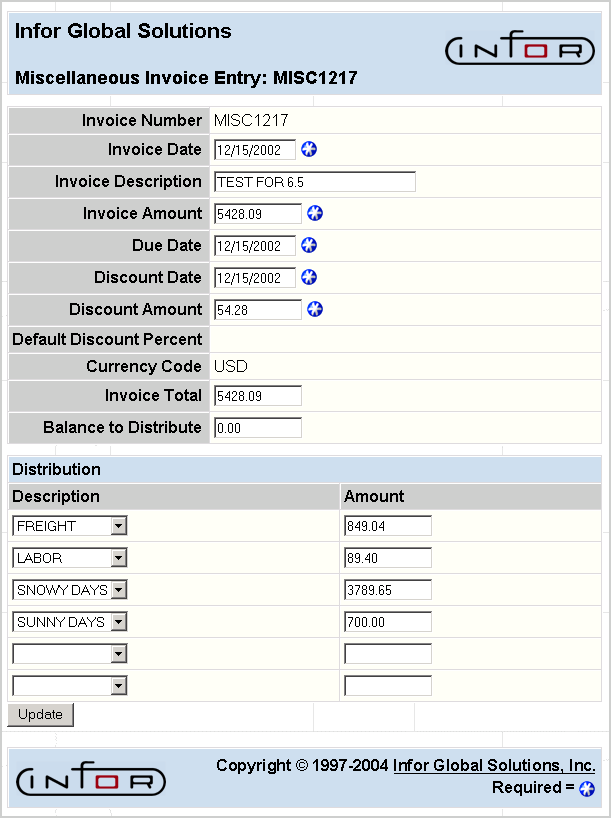
This screen displays the miscellaneous invoice information.
For the description of the details, refer to Add New in this document.
PROCESSING INSTRUCTIONS
- Click Add New to add an invoice for the supplier selected. Refer to the Miscellaneous Invoice Entry, Add New screen for further information.
If you clicked Add New, or selected an invoice number which has not been released from hold, the following screen will appear:
Add New

FIELD DEFINITIONS
Invoice Number
Enter the number for this invoice.
Invoice Date
The system will default with today's date, but this date can be overridden. Enter the date of the invoice you are entering in MM/DD/YYYY format.
Invoice Description
Enter a description for this invoice.
Invoice Amount
Enter the amount of the invoice, not including tax for the invoice.
Due Date
The system will default with the due date for this supplier, but this date can be overridden. Enter the due date for the invoice you are entering, in MM/DD/YYYY format.
Discount Date
The system will default with the discount date for this supplier, but this date can be overridden. Enter the date the discount was applied to this invoice based on the terms code set up for this supplier, in MM/DD/YYYY format.
Discount Amount
Enter the discount amount based on the terms code set up for this supplier.
Default Discount Percent
The system will default a discount percent setup for this supplier.
Currency Code
The currency code for the supplier selected will display.
Note: This field will display only if Currency is active for this supplier.
Invoice Total
The invoice total, with taxes, will display.
Balance to Distribute
The amount to be distributed to General Ledger accounts will display.
Distribution
- Description—Click the drop down box to select the type of additional changes.
- Amount—This is the amount of changes.
Note: The tax change is not listed since it is handled separately.
PROCESSING INSTRUCTIONS
Click Update to save changes to this invoice.
Once the invoice has been entered, the following screen will appear:
Invoice Created
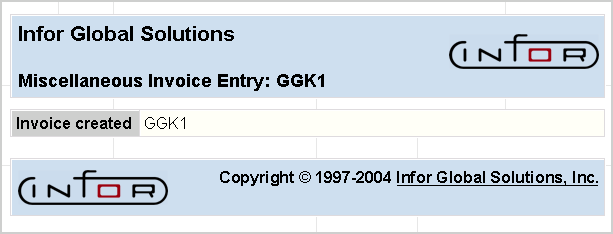
PROCESSING EFFECTS
The process creates and modifies invoices from a purchase order receipt that are in matching hold status.